When you send an invitation, the client receives the following email from invites@remine.com. Below is an example of what the invitation looks like:

When a client clicks Get Started in the invitation email, they'll land on remine.com prompting them to create an account to continue. Your client will then be routed to remine.com to begin their journey. After the client registers their Remine account, you'll see their activities on the Engage page.
For details about how you can customize your homepage, see the Accessing Remine and Agent Settings article.
Steps to Invite a Client from Engage
-
In the , click Engage. The Engage page appears, where you'll see your clients' activities. If you don't have any registered clients yet, there won't be any data on this page.
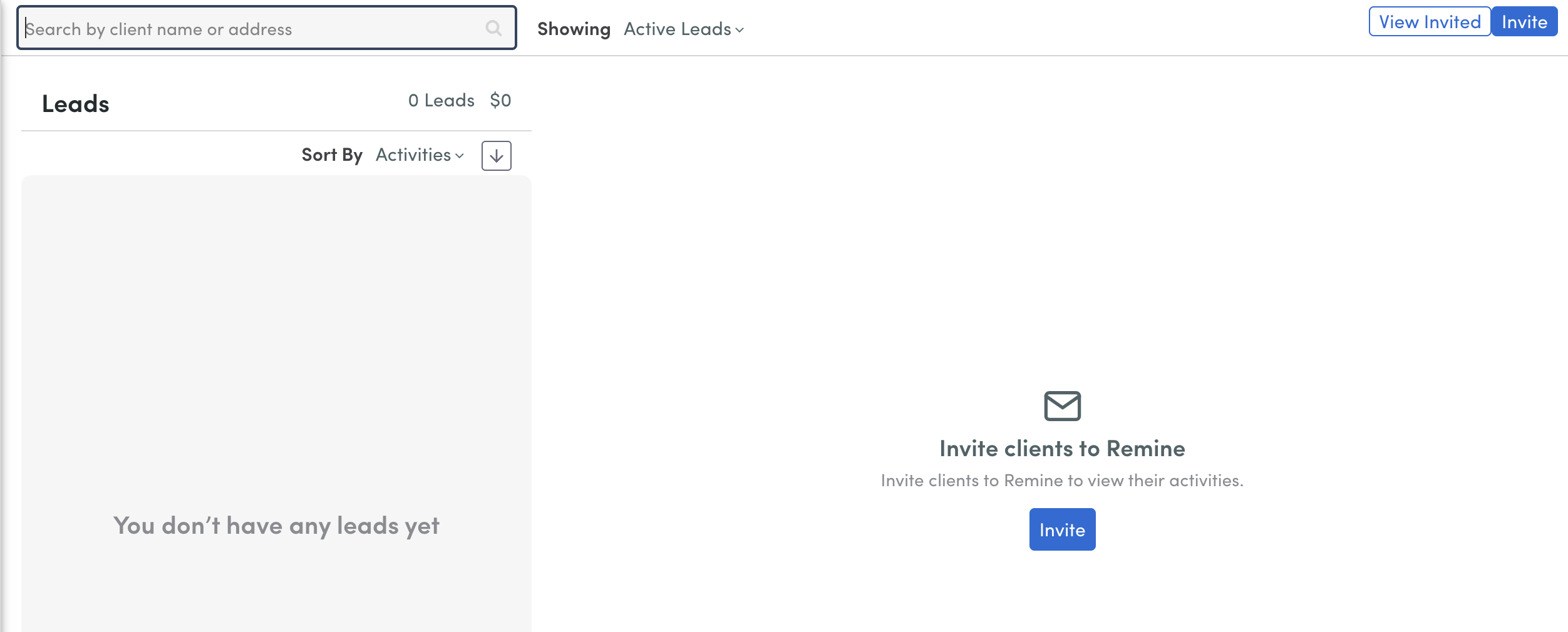
-
If the option to Invite isn't in the center of the page, there is a button located in the upper right corner, click the Invite button. A window appears with options to invite clients.
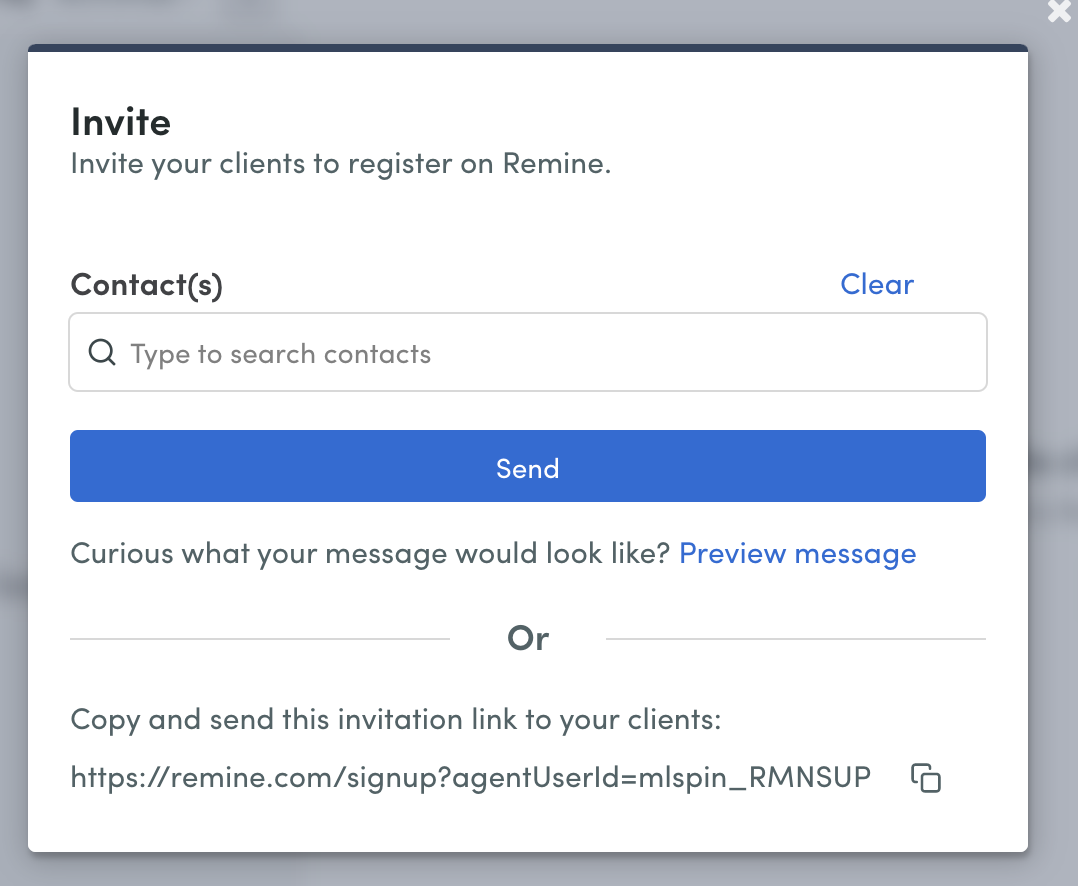
-
Type a client's email, or select from your Contacts drop-down list and click the Send button. You can type or select multiple emails, separated by commas. This will automatically send an email invitation to your selected clients.
Another option to send invites is to copy the invitation link at the bottom of the window by clicking the button. You can paste this link anywhere you choose and send it to your clients.
button. You can paste this link anywhere you choose and send it to your clients.
Steps to Invite a Client from Contacts
-
In the , click Contacts. The Contact page appears. If you've added any contacts and groups, you'll see them here. If you have not added any contacts yet, please do that first! We highly recommend adding groups as well.
-
In the upper right corner, click the Invite button.
-
If you have not manually selected any contacts, the window below will appear asking if you would like to invite all of your contacts to Remine.
-
Option A - If you selected Yes to invite all of your contacts you will see the window below. To complete the invite process, click Got it.
-
Option B - If you would not like to invite all of the contact records, select No and the window will close.
-
Manually select the contacts you would like to invite from your contact list. Click Invite. A window will appear asking if you would like to invite the selected contacts to Remine. Click Yes. To complete the invite process, click Got it.
-
-
-
Steps to Invite a Client from Daily
- In the , click Daily. The Daily dashboard page appears, where you can view crucial metrics about properties, market pulses, listings, and more.
- Click the Invite Client button under the Quick Actions heading on the Daily dashboard. The Client Engage page window appears.
- In the upper right corner of the Client Engage page, click the Invite button. Type a client's name or email or select from your Contacts drop-down list, then click the Send button. You can type or select multiple emails separated by commas. This will automatically send an email invitation to your selected clients.
- or -
Copy the invitation link at the bottom of the window by clicking the button. You can paste this link anywhere you choose and send it to your clients.
button. You can paste this link anywhere you choose and send it to your clients.
A banner will appear at the top of the page also informing you your contacts will receive invites shortly. In your Alerts tab in the left-hand navigation menu, you'll see an alert flagged as Invitation Campaign.


Comments
Article is closed for comments.